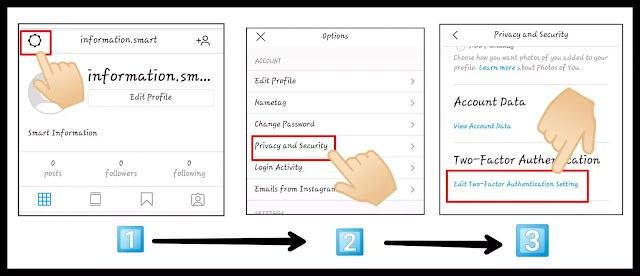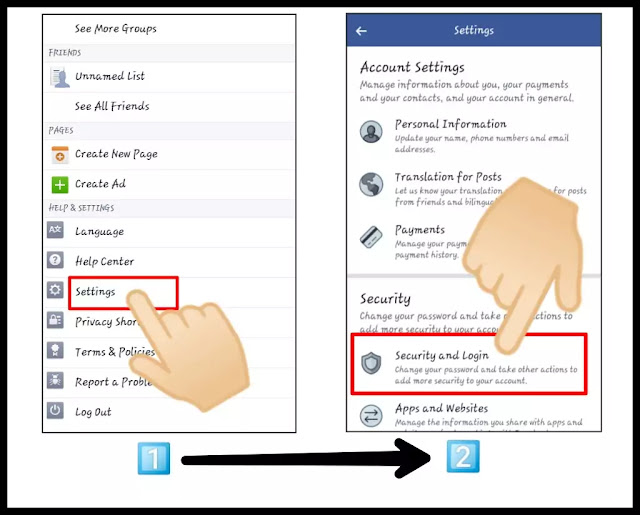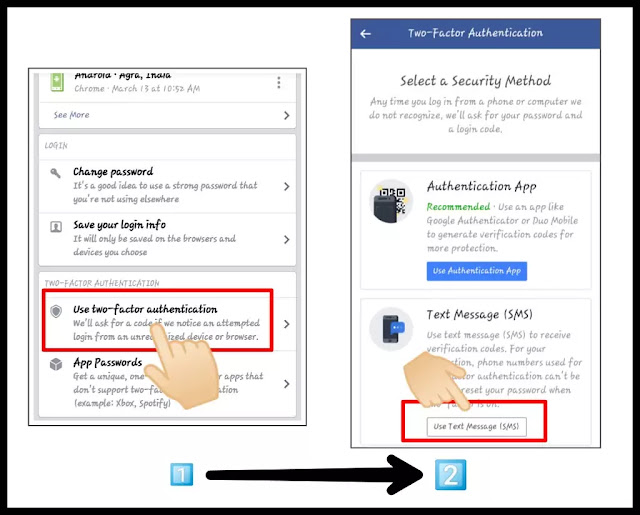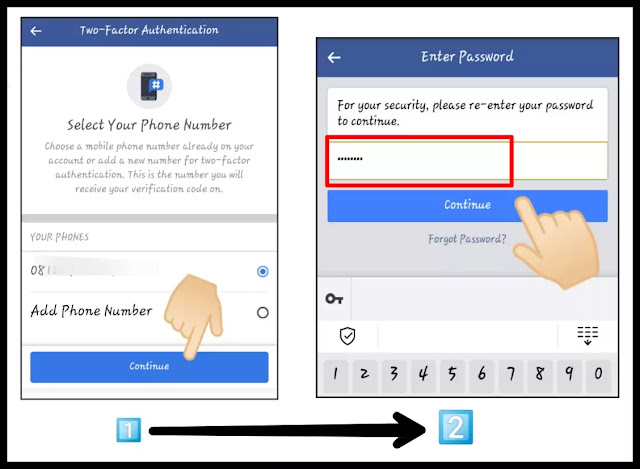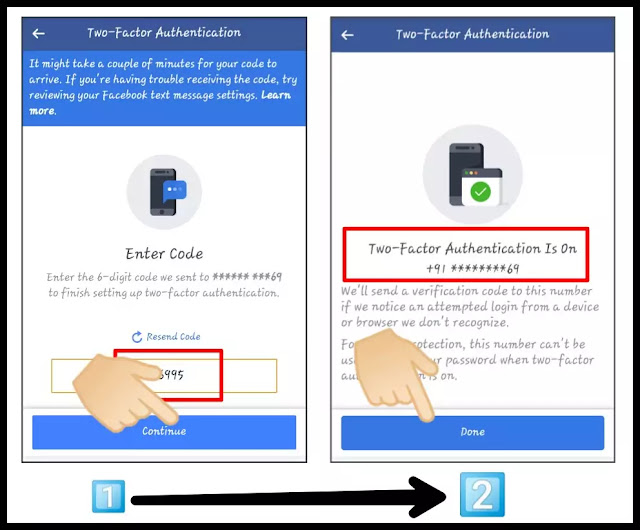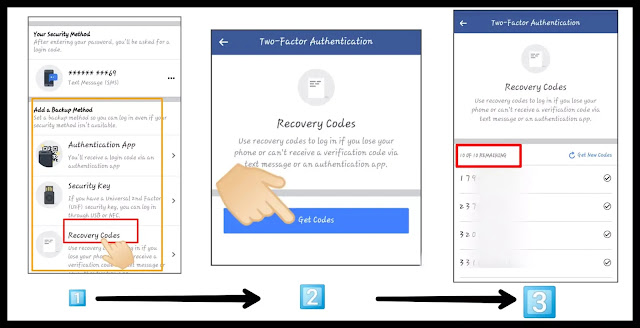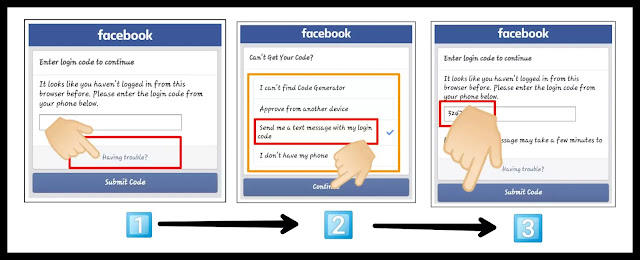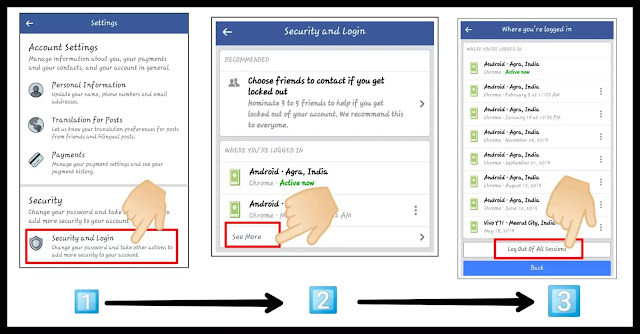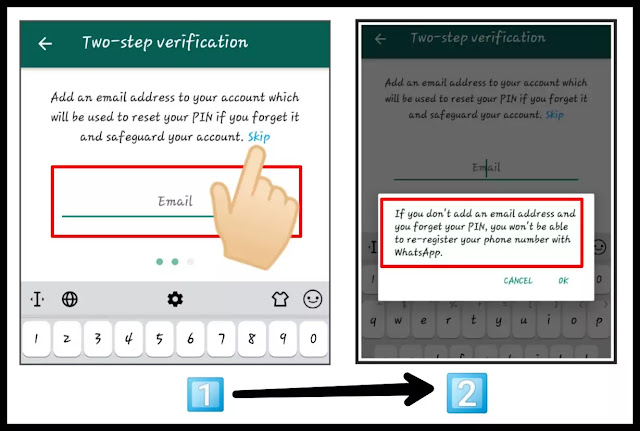Hey guys , after reading my previous post , till now you must have known that why "2-factor authentication" is so important for privacy of our social accounts.
I hope you have already read my previous post if you haven't read it then first of all read that post if you don't know about 2FA then read it. You can find the link below.
In this post, I am going to tell you that how to setup two-factor authentication (2FA) or two step verification or dual factor authentication for different social accounts.
There are total 3 social accounts in this post for which i explained 2-factor authentication (2FA) . If you want to know the step up of 2FA for other social accounts then you can tell me in the comment section.
Must read :- How to setup two-factor authentication for google/gmail account ?
The topics covered in this post are as follows:-
These 3 topics are covered in this post, so lets start all these topics one by one . Read the post very carefully till the end.
Before going to the main topic let me briefly tell you that what is two-factor authentication ?
Two-factor authentication is a second level security i.e. it makes your account more secure . No one can use your account without your permission even if he/she has your username and password.
After turning on 2-factor authentication , an additional security layer adds in your login procedure.
This is only a brief note on 2 factor authentication if you want to know more about it then click here.
Now start the main topic i.e.,
There are some steps involved in this process so read all the steps one by one till the end.
NOTE :- All the steps can be performed on both platforms either on app or browser . In this post all these steps are performed on the web browser (chrome) so if you face any problem/confusion on instagram app then try these steps on browser.
STEP 1 :- Open your instagram account and click on "settings" icon . Then click on "privacy and security" and then you will see "two-factor authentication" so click on "edit two-factor authentication setting" as shown in screenshot.
STEP 2 :- Now click on "use text messages" and then click on "turn on".
STEP 3 :- Now enter your number and then click on "next" as shown in screenshot (1st) . Then enter the "confirmation code" and click on "done" . After clicking on done, you will get your backup codes (see in screenshot 3rd).
NOTE :- You can use these codes only once but you can also get new codes by clicking on "get new codes".
So guys , that's all for instagram settings of 2FA. I hope you have understand all these steps very well.
This process also consists of some steps so read all the steps one by one till the end.
NOTE :- All the steps can be performed on both platforms either on app or browser . In this post all these steps are performed on the web browser (chrome) so if you face any problem/confusion on facebook app then try these steps on browser.
STEP 1 :- Login into your facebook account and then click on it(three lines) as shown in screenshot.
STEP 2 :- Scroll down your page and then click on "settings" and then click on "security and login".
STEP 3 :- Now you will see a option two-factor authentication so click on "use two-factor authentication"and then click on "use text messages(SMS)" as shown in screenshot.
NOTE :- You can also use authentication app.
STEP 4 :- Now you need to add your phone number after adding number click on "continue" and then you need to enter your password after then click on "continue'.
STEP 5 :- Now you have to enter a 6 digit code which you will get through text message (sms) and after this click on "continue' . Now you can see in the screenshot(2nd) that 2FA is on , so click on "done".
Now the process of turning on two factor authentication is done . But an important step is still remaining i.e. adding a backup add.
This step helps in that case when you can not able to receive a security code via text message . So this step is must for everyone.
STEP 6 :- Now after turning on 2FA , you will see "add a backup method" and just below that there are some backup methods are given. Click on "recovery codes" and then click on "get codes" as shown in screenshot(2nd). After then you will get 10 recovery codes (see in screenshot 3rd).
NOTE :- You can use each code only one time so when all the recovery codes are over then click on "get codes"
Now the whole process of 2FA is complete , the only thing is left that how to use these codes during login.
So if you want to know this then see in the screenshot.
Whenever you will login into your account on new browser or app then everytime it will ask for a security code , then you will have to enter a "recovery code'.
But when you don't have these recovery codes then you need to click on "having trouble" as shown in screenshot 1st and then click on
"send me a text message with my login code" and then click on "continue" (see in screenshot 2nd below).
When you will get your login code via sms then enter it and then click on "submit code" (screeenshot 3rd).
After doing these steps you will be able to use your facebook account.
REMEMBER :- It will ask for security code only when if the browser or facebook app is new i.e. logging into your account 1st time on broswer or app , so make sure that you log out your facebook account from all the devices where you're logged in.
If you want to know that how to log out from all the devices in one click then read this post continue.
First of all login into your facebook account and go to the settings and then click on "security and login" (see screenshot 1st given below) . Then you will see "where you're logged in" click on "see more" as shown in screenshot (2nd).
At last click on "log out of all sessions" (see screenshot 3rd).
After doing these steps , you will log out from all the devices.
So guys , that's all about the settings of facebook account . These steps makes your account more secure , so follow these steps very carefully.
You have to follow some steps for turning on 2 step verification for whatsapp account.
STEP 1 :- Open whatsapp account and click on "settings" and then click on "account" . After clicking on account , you will see "two-step verification" click on it as shown in screenshot 2nd . After then click on "enable".
STEP 2 :- Now you have to create a 6 digit pin and then click on "next" and after this you have to confirm your pin so enter the same pin again then click on "next" as shown in screenshot.
STEP 3 :- Now you need to add a email/gmail id . This helps when you will forget your pin.
NOTE :- You can also skip this step but remember one thing that if you forget your pin then you will not be able to use your whatsapp account again. So think once before skipping this step or create a pin with that type of digits which you never forget.
I clicked on skip and then ok as shown in screenshot 2nd.
STEP 4 :- Click on "done" and successfully 2-step verification is done.
Now your whatsapp account become more secure.
So guys , that's all for today . I hope you have understand that how to setup 2-factor authentication for different social accounts. Turning on two-factor authentication (2FA) is very important for everyone.
This also reduces the possibility of account being open by someone. There are many benefits of 2FA, so share this post to your friends , relatives everyone who are using these social accounts.
Thank you!
Share this post to your friends
I hope you have already read my previous post if you haven't read it then first of all read that post if you don't know about 2FA then read it. You can find the link below.
In this post, I am going to tell you that how to setup two-factor authentication (2FA) or two step verification or dual factor authentication for different social accounts.
There are total 3 social accounts in this post for which i explained 2-factor authentication (2FA) . If you want to know the step up of 2FA for other social accounts then you can tell me in the comment section.
Must read :- How to setup two-factor authentication for google/gmail account ?
The topics covered in this post are as follows:-
- How to setup two-factor authentication (2FA) for instagram account ?
- How to setup 2-factor authentication (2FA) for facebook account ?
- How to setup two-step verification for whatsapp account ?
These 3 topics are covered in this post, so lets start all these topics one by one . Read the post very carefully till the end.
Before going to the main topic let me briefly tell you that what is two-factor authentication ?
Two-factor authentication is a second level security i.e. it makes your account more secure . No one can use your account without your permission even if he/she has your username and password.
After turning on 2-factor authentication , an additional security layer adds in your login procedure.
This is only a brief note on 2 factor authentication if you want to know more about it then click here.
Now start the main topic i.e.,
How to setup 2-factor authentication instagram account?
NOTE :- All the steps can be performed on both platforms either on app or browser . In this post all these steps are performed on the web browser (chrome) so if you face any problem/confusion on instagram app then try these steps on browser.
STEP 1 :- Open your instagram account and click on "settings" icon . Then click on "privacy and security" and then you will see "two-factor authentication" so click on "edit two-factor authentication setting" as shown in screenshot.
STEP 2 :- Now click on "use text messages" and then click on "turn on".
STEP 3 :- Now enter your number and then click on "next" as shown in screenshot (1st) . Then enter the "confirmation code" and click on "done" . After clicking on done, you will get your backup codes (see in screenshot 3rd).
NOTE :- You can use these codes only once but you can also get new codes by clicking on "get new codes".
So guys , that's all for instagram settings of 2FA. I hope you have understand all these steps very well.
How to setup 2-factor authentication for facebook account ?
This process also consists of some steps so read all the steps one by one till the end.
NOTE :- All the steps can be performed on both platforms either on app or browser . In this post all these steps are performed on the web browser (chrome) so if you face any problem/confusion on facebook app then try these steps on browser.
STEP 1 :- Login into your facebook account and then click on it(three lines) as shown in screenshot.
STEP 2 :- Scroll down your page and then click on "settings" and then click on "security and login".
STEP 3 :- Now you will see a option two-factor authentication so click on "use two-factor authentication"and then click on "use text messages(SMS)" as shown in screenshot.
NOTE :- You can also use authentication app.
STEP 4 :- Now you need to add your phone number after adding number click on "continue" and then you need to enter your password after then click on "continue'.
STEP 5 :- Now you have to enter a 6 digit code which you will get through text message (sms) and after this click on "continue' . Now you can see in the screenshot(2nd) that 2FA is on , so click on "done".
Now the process of turning on two factor authentication is done . But an important step is still remaining i.e. adding a backup add.
This step helps in that case when you can not able to receive a security code via text message . So this step is must for everyone.
STEP 6 :- Now after turning on 2FA , you will see "add a backup method" and just below that there are some backup methods are given. Click on "recovery codes" and then click on "get codes" as shown in screenshot(2nd). After then you will get 10 recovery codes (see in screenshot 3rd).
NOTE :- You can use each code only one time so when all the recovery codes are over then click on "get codes"
Now the whole process of 2FA is complete , the only thing is left that how to use these codes during login.
So if you want to know this then see in the screenshot.
Whenever you will login into your account on new browser or app then everytime it will ask for a security code , then you will have to enter a "recovery code'.
But when you don't have these recovery codes then you need to click on "having trouble" as shown in screenshot 1st and then click on
"send me a text message with my login code" and then click on "continue" (see in screenshot 2nd below).
When you will get your login code via sms then enter it and then click on "submit code" (screeenshot 3rd).
After doing these steps you will be able to use your facebook account.
REMEMBER :- It will ask for security code only when if the browser or facebook app is new i.e. logging into your account 1st time on broswer or app , so make sure that you log out your facebook account from all the devices where you're logged in.
If you want to know that how to log out from all the devices in one click then read this post continue.
First of all login into your facebook account and go to the settings and then click on "security and login" (see screenshot 1st given below) . Then you will see "where you're logged in" click on "see more" as shown in screenshot (2nd).
At last click on "log out of all sessions" (see screenshot 3rd).
After doing these steps , you will log out from all the devices.
So guys , that's all about the settings of facebook account . These steps makes your account more secure , so follow these steps very carefully.
How to setup 2-step verification for whatsapp account ?
You have to follow some steps for turning on 2 step verification for whatsapp account.
STEP 1 :- Open whatsapp account and click on "settings" and then click on "account" . After clicking on account , you will see "two-step verification" click on it as shown in screenshot 2nd . After then click on "enable".
STEP 2 :- Now you have to create a 6 digit pin and then click on "next" and after this you have to confirm your pin so enter the same pin again then click on "next" as shown in screenshot.
STEP 3 :- Now you need to add a email/gmail id . This helps when you will forget your pin.
NOTE :- You can also skip this step but remember one thing that if you forget your pin then you will not be able to use your whatsapp account again. So think once before skipping this step or create a pin with that type of digits which you never forget.
I clicked on skip and then ok as shown in screenshot 2nd.
STEP 4 :- Click on "done" and successfully 2-step verification is done.
Now your whatsapp account become more secure.
So guys , that's all for today . I hope you have understand that how to setup 2-factor authentication for different social accounts. Turning on two-factor authentication (2FA) is very important for everyone.
This also reduces the possibility of account being open by someone. There are many benefits of 2FA, so share this post to your friends , relatives everyone who are using these social accounts.
Thank you!
Share this post to your friends