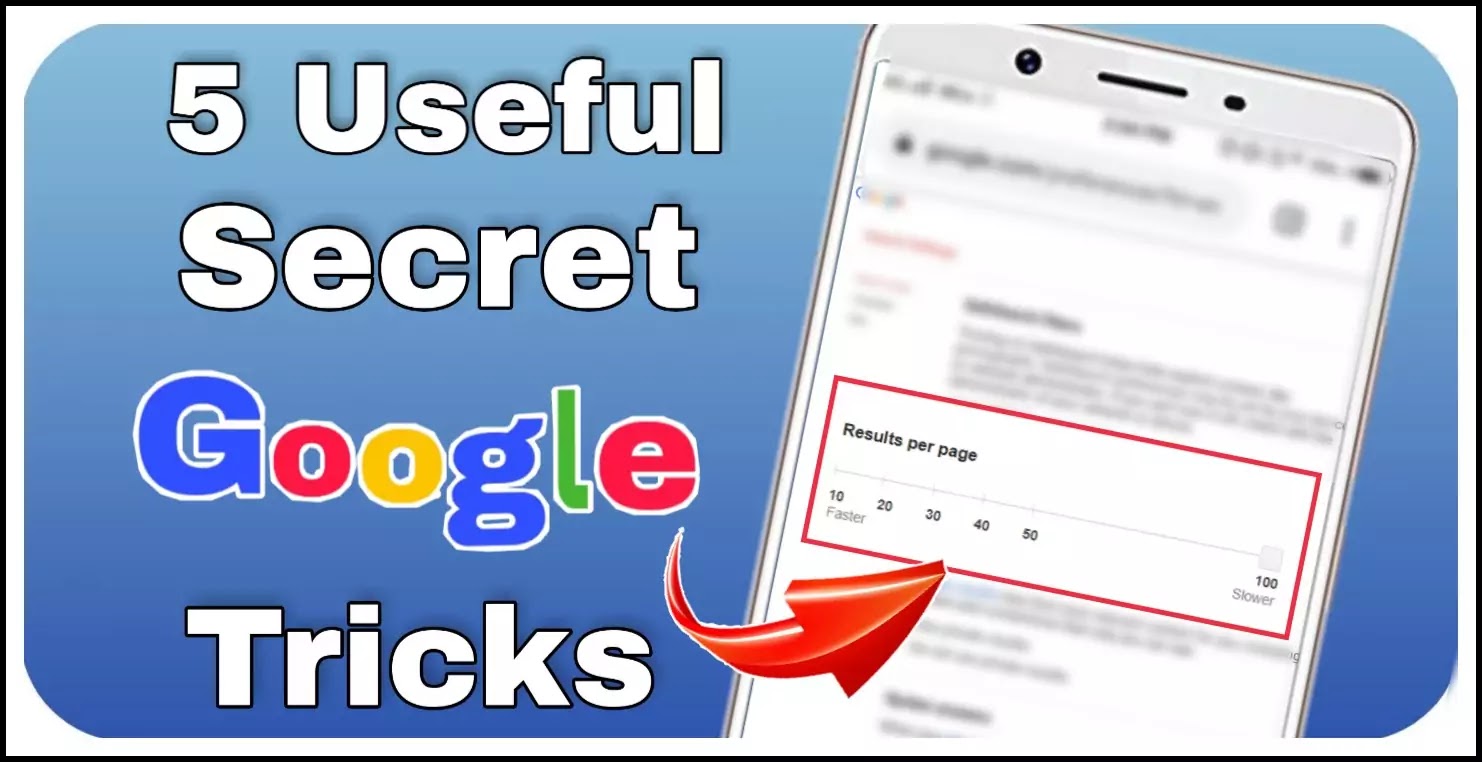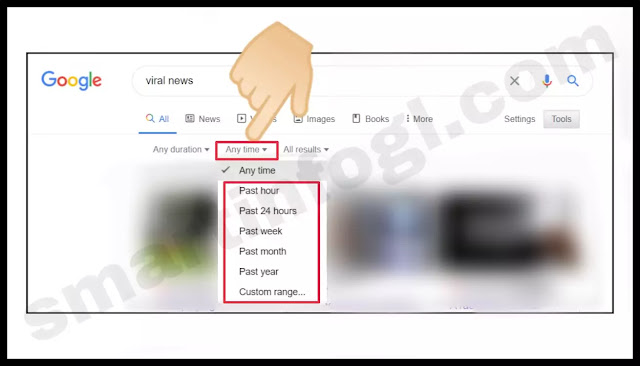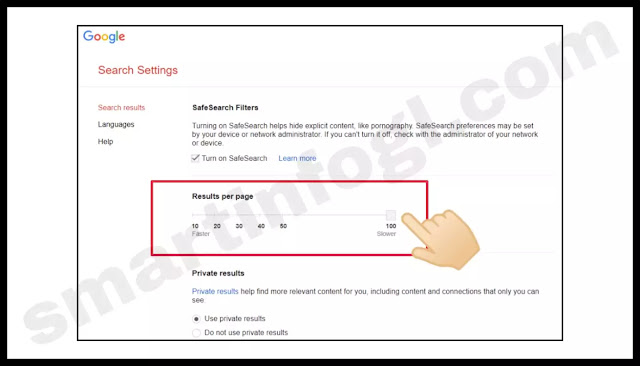Hey what's up guys! Hope you all are well. So guys as we all know that google is the most popular search engine, about billions of searches are performed on google everyday.
You are also the one of them who uses the google everyday but most of you don't know about some useful google tricks.
We have already discussed some of the best secret google tricks in the past days so if you want to read them then Click here.
There are total 5 secret google tricks in which some tricks includes sub tricks. These tricks are very useful and time saving tricks so don't miss any trick, read this post continue till the end.
Tips and tricks covered in this post are :-
- Google search settings
- Google extensions
- About Google Image
- Copyright free images
- Calculator
So guys these are the names of those google trick but by their names you can't understand anything about them. So guys lets start the explanation of all the tricks one by one.
Tip/Trick 1 :- Google search settings
This google tip/trick is for those people who wants the latest news, articles or any newly published post on the google. It means that you can change the search settings according to you.
For instance, if someone want to read only a newly published article on any topic (like viral news) then he/she can read it through this trick.
In short words, this trick includes :-
- Get only newly published posts
- Increase the web results per page
So guys if you want to know this then follow the steps which are given below :-
Must Read :- New hidden secret google tricks | You should Know |
Get only newly published posts
STEP 1 :- Open chrome browser in your device and then search the topic on which you want to read. After clicking on search/enter button , you will see a option of "tools" so click on it as shown in screenshot.
STEP 2 :- Now click on "Any time" and then select the select the time period according to you.
After performing these two steps you will be able to read the newly published articles.
Increase the web results per page
With the help of this google tip/trick, you can increase the web results per page. It means, generally google is showing only 10 results per page because it is a default setting.
But you can change it upto 100 web results per page so follow all the steps one by one.
Note :- Steps may or may not be change for different browsers so I will recommend you to use chrome browser if you want to use these steps as it is.
STEP 1 :- Open chrome browser and search any topic then you will see a option of "settings" so click on it and then click on "search settings" as shown in screenshot.
STEP 2 :- After clicking on it, you will see a option of "Results per page" so increase the slider according to you.
After increasing it , scroll down the page and then click on "save" button.
After performing these two steps, web results per page on google will be increase.
Tip/Trick 2 :- Google Chrome Extensions
Basically this google tip/trick is all about extensions, you can use extensions in other browsers also but I am showing you for chrome browser.
If you have any doubt/problem about extension then you can tell me in the comment section or you can go through with our social media platforms.
STEP 1 :- Open chrome browser in your system and search "chrome web store" and then click on the first link as shown in screenshot.
STEP 2 :- You can find any extension here by entering the name of it (see in screenshot 1st) and then click on "Add to chrome" (see in screenshot 2nd).
Tip/Trick 3 :- Google Image
This google trick is for all the users i.e. this trick is compatible for all the device but make sure you are using chrome browser or google app.
With the help of this secret google trick you can search on google by image instead of typing the name of any object or anything. This is best for those persons who have interest in unique things such as unique plants or any other thing .
You can get the information about that image by simply uploading it on google. You can find some similar images with your uploaded image as well.
So guys if you want to use this then read the steps which are given below.
STEP 1 :- Type or click on this ( https://images.google.com/ ) link in your browser and click on the first link then you will see a camera icon in the search box as shown in screenshot.
STEP 2 :- Click on the "Camera icon" and then choose a image from your device or you can paste the URL of that image and then you will be able to see the information about that image.
Tip/Trick 4 :- Copyright free images
Basically this google tip is for those peoples who have their own Youtube channel or website/blog or anything at which we can't upload the images of other person without their permission.
So with the help of this tip or trick you can find copyright free images very easily.
How to find copyright free images on google ?
Note :- You can use this trick on each device/system i.e. laptop or computer or mobile phone.
STEP 1 :- Enter the name of the image which you want to use and then you will see a option of "tools" so click on it as shown in screenshot.
STEP 2 :- Now you have to click on "usage rights" and then click on "Creative common license" after then you will see only copyright free images.
Note :- You can also change other settings by clicking on "tools" such as type, color, size etc.
Tip/Trick 5 :- Calculator
With the help of this tip you can calculate any expression (addition, multiplication, subtraction, etc) during your online class without opening calculator.
You can also convert a unit into other units by this method.
You can understand this simply by a example which is given below :-
Suppose you have to multiply or divide large numbers within a second (during online classes or may have some urgent task) so if you are thinking that you can use calculator in your phone but it is very time taken process.
So if you want to calculate any expression without use of calculator then read the post continue.
Suppose you have to calculate these expressions which is given below:-
- 234 x 458
- 539/859
So simple type this in your google search bar and get results as shown in screenshot.
If you want to convert a unit into other unit so use this method which is given below:-
STEP 1 :- You have to simply type "unit converter" and then you can select the unit according to you as shown in screenshot.
STEP 2 :- Enter the value in it and then you will get the result.
Frequently asked questions (FAQs)
- How to get copyright images free on google ?
- How to add extensions in browser ?
- How to increase the web results per page ?
- How to use Creative commons ?
So guys that's all for today, I hope you have understand each secret google tip/trick if you have any confusion or any problem in any trick then you can tell me in the comment section or you can through with our social media platforms.
Thank You!
Share these tricks to your friends!