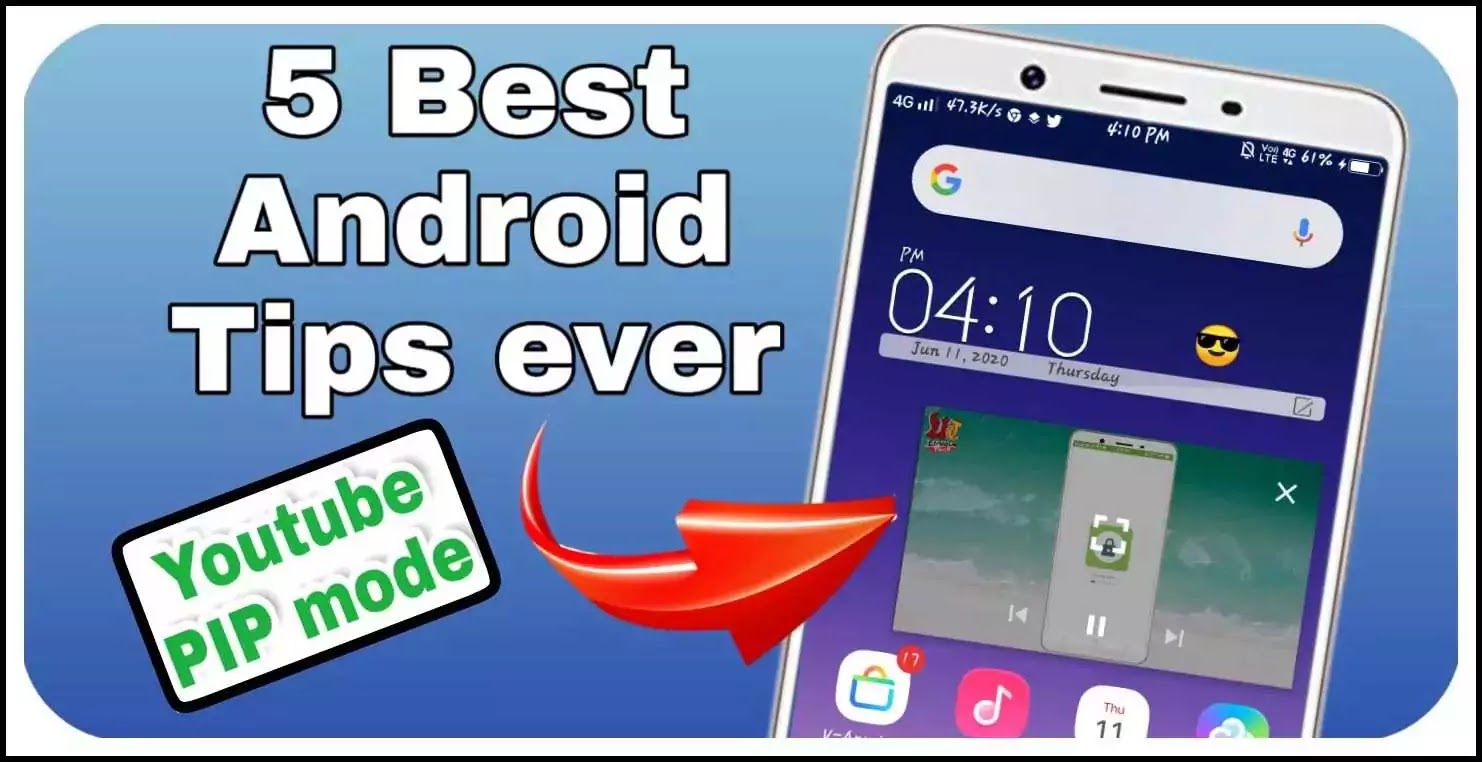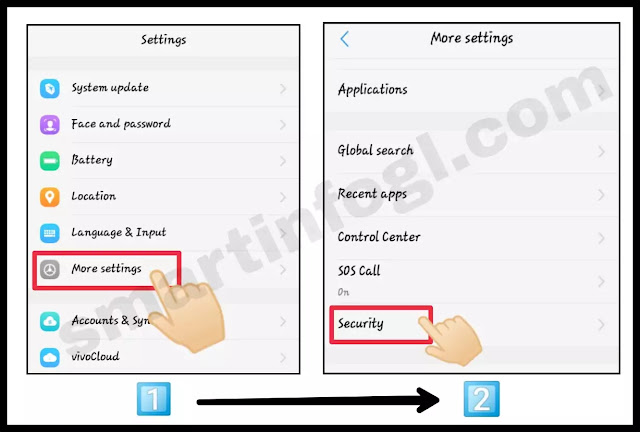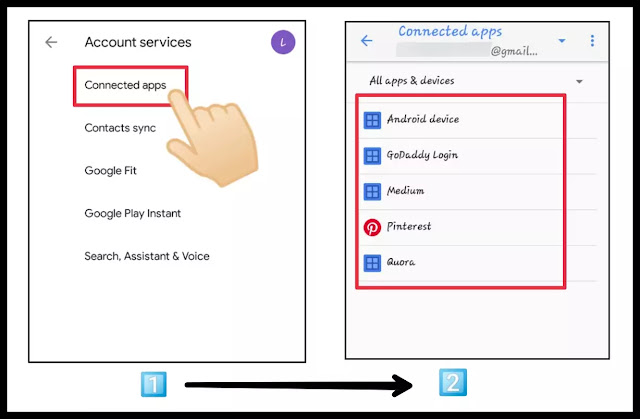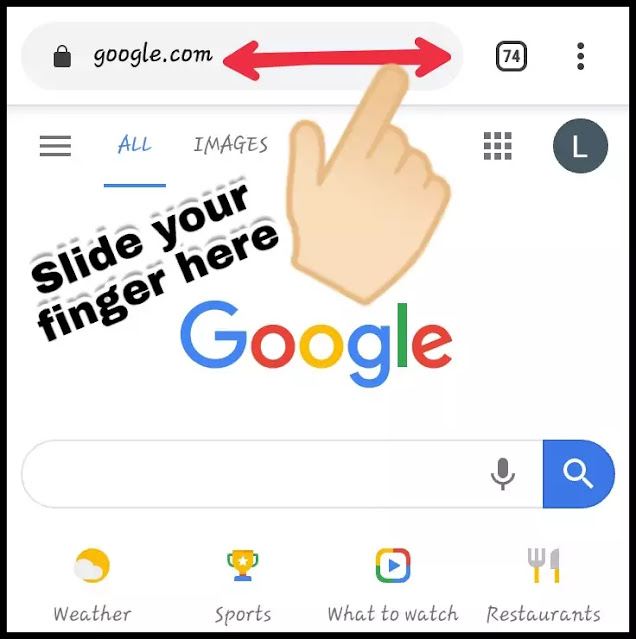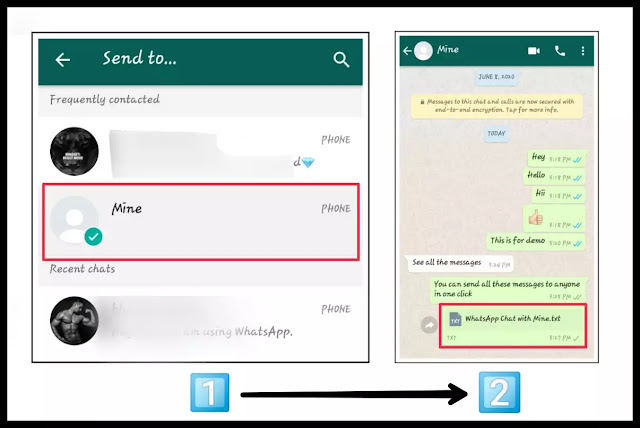Your android phone have too many best and unique features but most of you still don't know about those tricks.
So if you want to know about those android tricks then read this post continue . I am sure you will learn something new from this post.
Some of the best Android tips we have discussed earlier, if you want to read them then you can also read our old posts.
Topics covered in this post are:-
- What is screen pinning ? How to setup screen pinning or how to pin/unpin screen ?
- How to check or remove connected apps/website with google account ?
- How to use picture-in-picture (PIP) mode for YouTube ?
- Switching tabs in chrome in a different way.
- What is export chat feature in Whatsapp ? How to use it ?
So guys today I am going to tell you all these tips and tricks for your android phone . There is a step by step explanation with screenshots of each trick. So guys read all the steps one by one very carefully till the end.
What is screen pinning ? How to setup screen pinning ?
Screen pinning is a feature of an android phone that allows us to fix or pin a particular app i.e. it restricts us to use only a specific app.
Except pinned screen or pinned app , no one can use other features or apps of an android phone before unpinning it. Most of the people don't know about this feature but it is a very useful feature for us.
How is screen pinning useful for us ?
It can be useful for parents who gave their phone to their children for playing games, youtube etc. It is possible to pin that game or youtube so that all the other functions of an android phone will be locked due to which if somehow the child clicks on back or home button then it will not close.
This is just an example, you can use it for different purposes.
How to enable screen pinning in an android phone?
You have to follow some simple steps to pin/unpin screen:-
STEP 1 :- Open the "settings" of your android phone and click on "more settings" and then click on "security".
NOTE :- This(screen pinning) feature can be present on different place in different android phone so you have to find it yourself but mostly it can be found in "more settings or advance settings/options".
STEP 2 :- Now you have to click on "screen pinning" and then click on "Turn on" button.
NOTE :- Remember that both of these two options are turned on as shown in screenshot which is given below.
How to apply it on an application?
STEP 1 :- Open the recent apps section and find the app that you want to pin and click on "pin icon" as shown in screenshot.
STEP 2 :- Now you will see a popup, click on "ok" button after then that screen will be pinned.
So if any person click on back or home button then it will show this type of message as shown in screenshot (see in screenshot 1st).
If someone tries to unpin a app or screen by pressing volume(+) key and power key simultaneously then your phone will be locked which will only unlocked with your password.
So guys these all are the main steps about screen pinning.
How to check or remove connected apps/website with google account ?
STEP 1:- First of all, open android settings and click on "google" and then click on "account services" as shown in screenshot.
STEP 2 :- Now click on "connected apps" and then you will see all the applications/websites which are connected to your google account.
If you want to remove any app/website then click on that application and then you have to click on "disconnect" (see in screenshot)
After performing these 2 steps you will be able to disconnect any app/website which is connected with your google account.
Must read :- How to delete gmail account permanently ?
How to use picture-in-picture (PIP) mode for YouTube ?
You have to follow some simple steps for this so read all the steps one by one very carefully till the end.
STEP 1 :- Open chrome browser and then click on "top sites" (see in screenshot 1st) and then click on "youtube".
STEP 2 :- Now click on "profile icon" and then click on "desktop" as shown in screenshot.
STEP 3 :- Now you will see this type of interface of youtube as shown in screenshot 1st . Play any video and then click on the "full screen sign" (see in screenshot 2nd).
NOTE :- There are 3 signs and 1 settings icon but you have to click on the last sign.
STEP 4 :- Click on "home button" as shown in screenshot 1st and after clicking on it, you will able to use picture-in-picture mode(see in screenshot 2nd).
Switching tabs in chrome in a different way.
This trick is only for basic knowledge. As we all know that almost all the users of android phone uses chrome browser but most of them don't know about this trick so if you want to know about this trick then read the post continue.
You can switch your tabs in chrome browser in a unique style i.e. by sliding your finger left or right on the search bar as shown in screenshot.
NOTE :- If you want to see a short video of this trick then click on the download button.
What is export chat feature in whatsapp ? How to use it ?
As we all know that there is a option of "export chat" in whatsapp but most of you don't know about this trick.
About this feature
With the help of this feature/option, you can export your chat to anywhere i.e. you can save your whatsapp chat history(for a particular contact) into your google drive or you can also send your chat to anyone.
You can use this feature to save your chat history of a particular contact or group.
If you want to know that how to export chat then read this post continue till the end and follow all the steps :-
STEP 1 :- Open a whatsapp chat and click on "three dots" and then click on "more" as shown in screenshot.
STEP 2 :- Now click on "export chat" and then click on any app where you want to save/send your chat history.
For instance/example : I want to send my chat to another number so i clicked on "whatsapp" (see in screenshot 2nd).
NOTE :- If you want to save your chat history then click on "save to drive".
STEP 3 :- After then select a contact where you want to send it and then click on send button. See in screenshot 2nd, a txt file is sent to my another number.
When you click on it , you will see this type of interface as shown in screenshot.
So guys, these were some of the best android tips and tricks which you should try on your android phone. I hope you have understand all the android tips and tricks but if you have any issue regarding these tips and tricks then simply comment below i will try to help you.
Thanks for visiting this post and if you want to more android tips and tricks like this then stay tuned to us.
Don't forget to share this post !