
Here is the list of steps we need to do
1. Create Gmail Account
2. Create Your Free Blog On Blogger
3. How To Use Blogger Dashboard
4. Create Your First Post
5. How To Add Image In Your Post
6. How To Add Video In Your Post
7. Blog Customization
Create an Gmail account
Go to Google and Create your FREE Gmail Account Now.
Use your Gmail account as a tag or a way to promote yourself. Be creative, use username that can show what is you doing online, Or one that can be used for the product or service that you wish to promote. See the screen shot below for more detail.
and then write captcha words, Select your location and click next step.
Now you must complete your Google plus profile, add photo etc.
Create Your blog on blogger
1. Go to http://www.blogger.com
2. make your sure your gmail account is logged in, if not sign in first and then link your blogger profile to Google Plus.
3. Click Continue
Why You Switch Your blogger Profile to Google Plus
The profile that readers will see when they view your posts is shown below. Using a Google+ Profile gives you an identity on Google properties and connects you with your readers, allowing them to share and recommend your content on the web and on Google+. If you want to use another identity such as a pseudonym, you may choose a limited Blogger Profile instead. More information about profiles on Blogger.
3. After that Click on New Blog Button
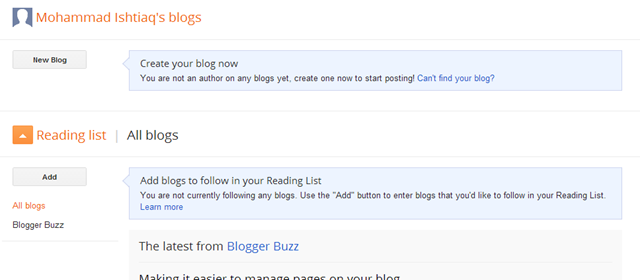
4. Now Choose Your Blog Title and address

